| Print, video, sounds |
|
 SolidWorks CAM, CAMWorks technology database hack
|
 | |||||
  |
| If the tool vendors had a spreadsheet of their tool specs, it would be easy to fill out the new tools you want to add. Since I wanted to show how you can use a tool company's pdf catalog, I showed how to cut-and-paste the tool information from the pdf into a new spreadsheet you make for this purpose. In this exercise, the biggest challenge was changing fractional tool sizes like 3/4 and 1-1/2 to the decimal numbers needed by the Technology Database. It's complicated, but you can do it, leaving you with all the tool specifications as decimal numbers. Then you can go into that CSV spreadsheet you exported from the technology database, and add all the rows of new tools you want to import. It is important to make the first column continue the numbering sequence. For in_MILLC.csv, there were 208 tools listed, so the rows of tools you add have to start at 209 and continue upward. You can't have two of the same ID number in a database. Once you have copied the tool data from that spreadsheet into the in_MILLC.csv spreadsheet, you have to make some guesses to fill in columns like "Coolant type" and other values. You can get a good idea of what values to fill in by looking at the existing tools and making some educated guesses. At worst, if you don't understand the exact meaning of a column, you could go into the SolidWorks tool crib or into the Technology Database, and add a tool or two manually, to see what values will appear when you re-export the CSV file from the .cwdb Tech Database file. When you are happy with all the new tool data, you should delete the rows of existing tools, no need to overwrite those back into the database. Be sure to save the exported file with the exact same name after you hack on it. |
 |
  |
| With the hacked up exported file saved, you can re-open the Technology Database file you copied and renamed. Now use the "import CSV file" to load in your hacked-up tool data. DB Browser will note the importing file name is the same as the existing table you exported from, and ask if you want to add to that table. When you click yes, the spreadsheet data is added to the in_MILLC table inside the Tech Database. Then you can move it to a convenient place, perhaps alongside the existing Tech Database, and use the Tools>Solidworks CAM>Technology Database>Settings menu to open the database file location, and change it to the one you just hacked on. You can check the tools you added are in the database by looking through the tool tabs. You can also open a SolidWorks part or new part, and double click on the tool crib listing in the CAM tools tab. Click "Add Tool" and you should be able to navigate to the tools you just added. The hardest thing about this job was changing the fractions to decimals. Once that got figured out, the rest was pretty straightforward. I did not do a thorough job on this since I do not know if I will choose to use SolidWorks CAM. I sure won't use the free version since it only works while you pay your SolidWorks maintenance. If I decide to upgrade to SolidWorks CAM Professional then I would make sure I had all the data right and would share it with my fellow machinist. It is essential that the tool companies let us download a spreadsheet of their catalog so it will be much easier to paste in this data. Or better yet, they should work with MasterCAM and other first-tier CAM vendors and decide on an import format so that all the tool companies can have have the data format ready to add. |
 |
  |
This post is in these categories: |  |
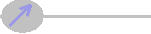 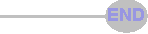 |